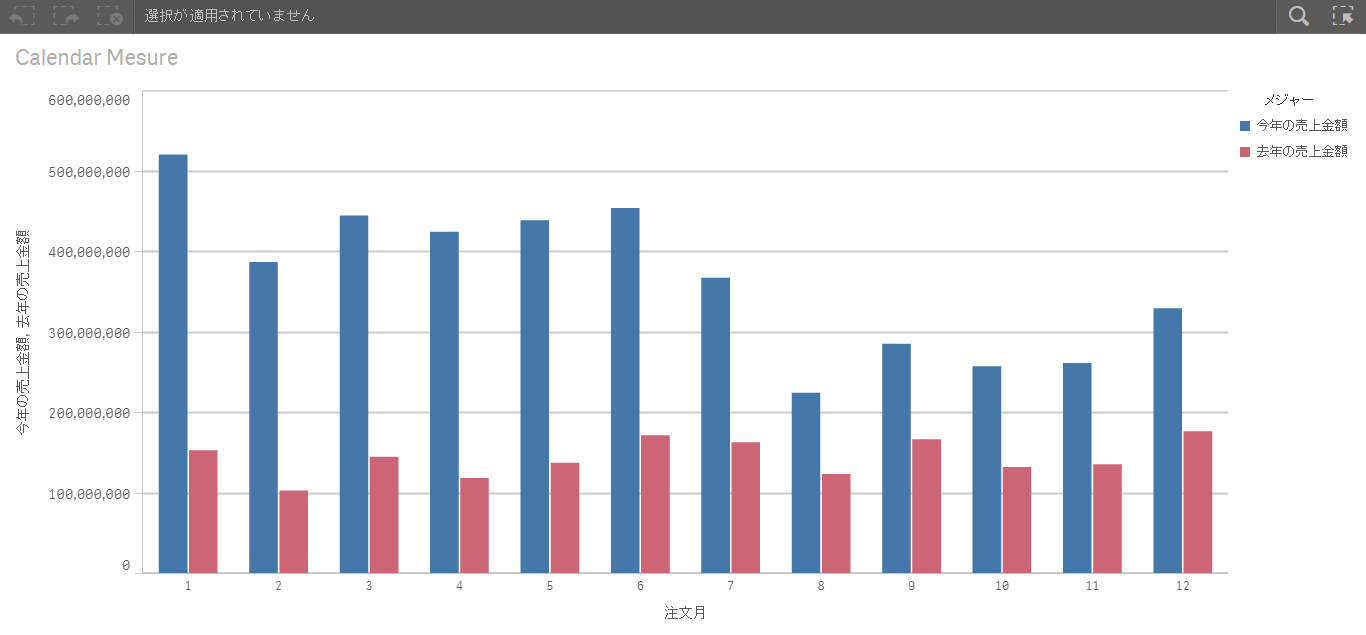Before we will explain how to switch from the default standard mode to the legacy mode, let us take a closer look on the differences between this two modes.
Standard mode:
In the default standard mode you create first a data connection, e.g. an absolute file path, from where you load your specific files. You can not use absolute or relative file paths or "Custom connect to" directly in the script when using standard mode.
Legacy mode:
The legacy mode enables you to use absolute and relative file paths as well as "Custom connect to" directly in the script like in QlikView applications. This is very helpful when you copy and paste script elements from a Qlikview application to Sense or when you need a more dynamic script, e.g. loop through multiple folders or webfiles with "for ... next" script control statement. No data connection is necessary.
When loading both previous statements in standard mode, following error message will occur:
-the sales data could be loaded successfully using the correct data connection
-the product data couldn't be loaded because the standard mode is limited to the use of data connections and doesn't allow any other statements
To enable the legacy mode you need to modify the Settings.ini file (Desktop version) or switch settings in QMC (Server version).
A) Qlik Sense Desktop
Modify Settings.ini (Desktop version) located in "C:\Users\{user}\Documents\Qlik\Sense"
Settings.ini file (Standard mode) Settings.ini file (Legacy mode)
Only change "StandardReload=1" into "StandardReload=0" to disable the standard mode and use legacy mode in Qlik Sense Desktop.
Done !
B) Qlik Sense (server)
To use the legacy mode you need to disable the standard mode in the QMC.
- Enter the QMC and select "Engines"in the left menu.
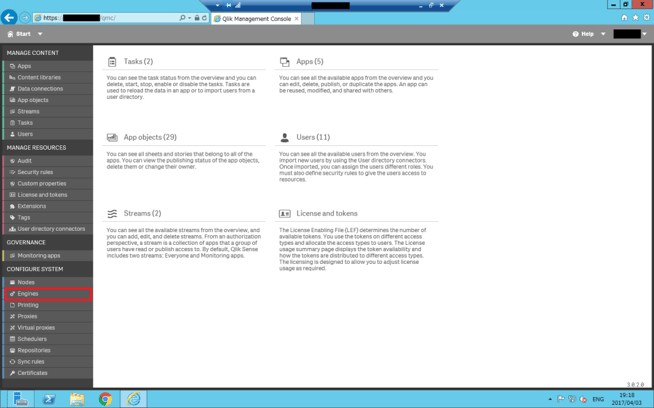
- Select the node where you want to enable the legacy mode and click "Edit".
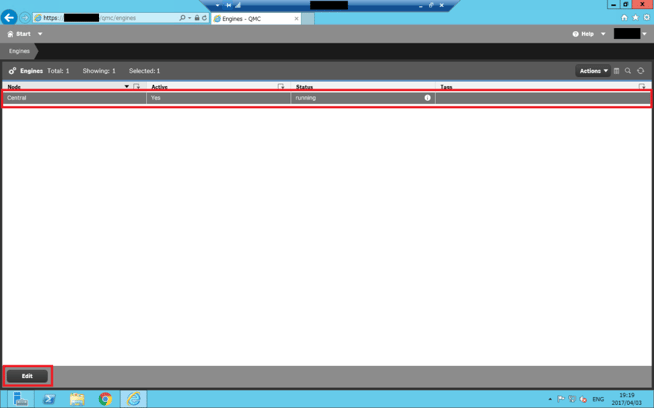
- Enable "Advanced" settings on the right side and clear the Standard mode check box.
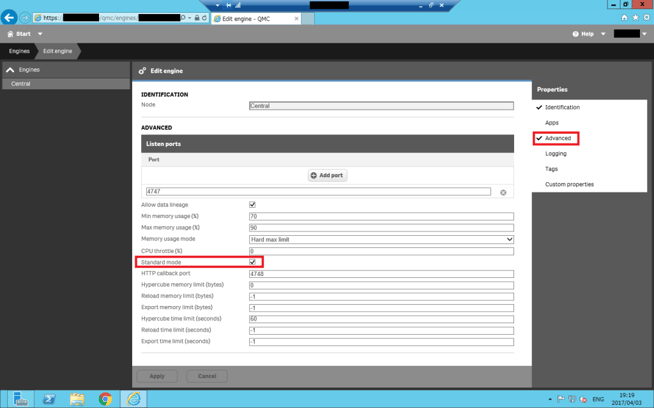
- Click "Apply".
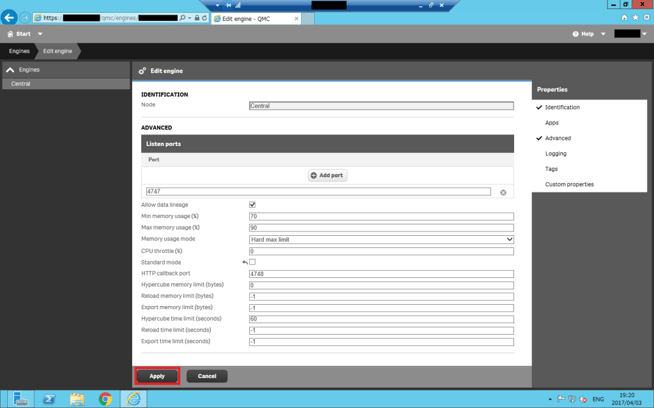
- A message will pop up with the notice that you need to restart engine and service dispatcher services manually. Click "OK" to close the pop up.
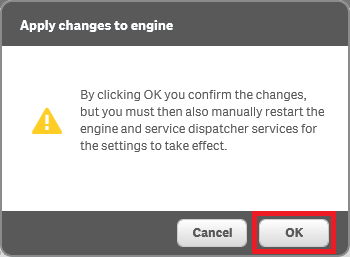
- "Successfully updated" will pop-up on the lower edge of the screen.
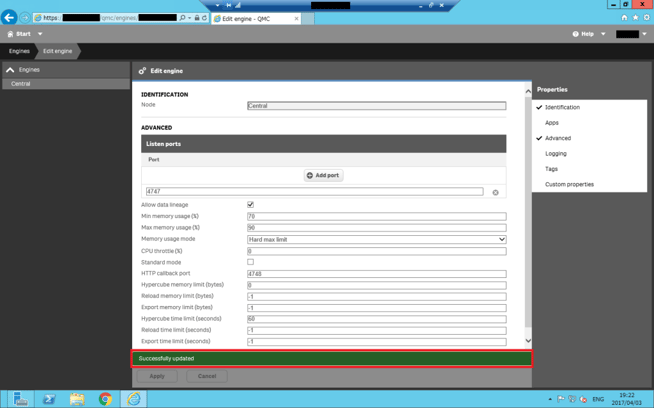
- Close the QMC and open the task manager, go to the service sheet and restart the engine and service dispatcher services, like mentioned in step 5
Done !
Now you can use all the script patterns which are used in QlikView and also the new library connections from Qlik Sense together.
At least be advised that the change to legacy mode can:
- create a security risk by exposing the file system
- connections can not be managed/maintained in the QMC
For further help please visit the Qlik Help page.





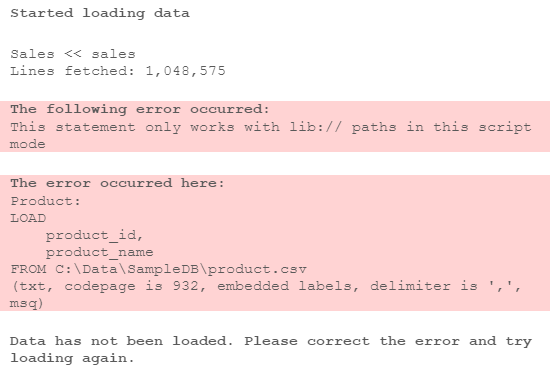
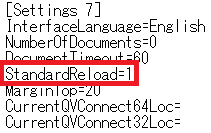
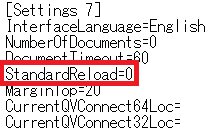
-3.png)